Decreasing the number of users you have in your Method:CRM account is easy, but there is one small caveat: users and licenses are separate things. To successfully remove a user and their extra license, you’ll have to make two stops on the Customize tab.
The first step is to remove users on the Users screen. While you don’t have to completely delete the user you’re removing, you do have to edit them so that they don’t have the ability to sign in to Method. Clicking the Edit… button for any user will open a new window in which you can change many settings, but on the first page there are the options to change whether the user is active and whether they can sign in.
Users that don’t have permission to log in to Method are not licensed users and don’t count towards your total. When a user is no longer required to sign in to your Method account, we prefer to mark users as inactive, rather than delete the user. This retains the audit trail and historical data associated with the user.
Once you’ve decreased your number of licensed users, you can navigate to the My Account tab link, where you can now change the number of licenses you have. Under the “My Subscription” section, click (change user count…) to bring up the drop-down menu for the user count. When you’re done, select change users!
and your subscription will be updated.
With named licensing, you cannot change the number of licenses you have to fewer than the number of licensed users, so be sure to visit the Users tab link first. (For shared licensing, with more than 20 users, it’s a whole different ballgame—learn more about it here on Method’s website.)

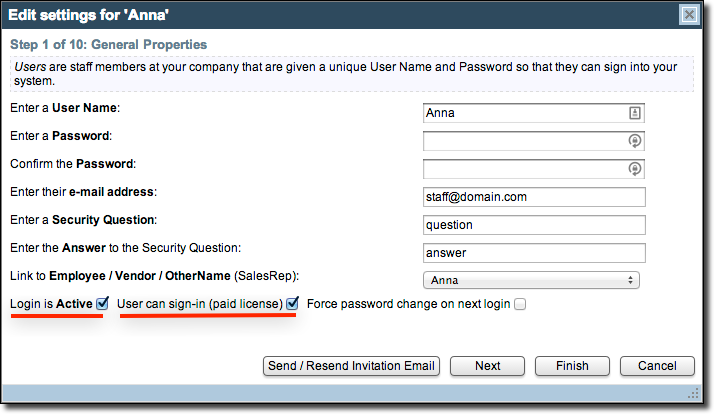
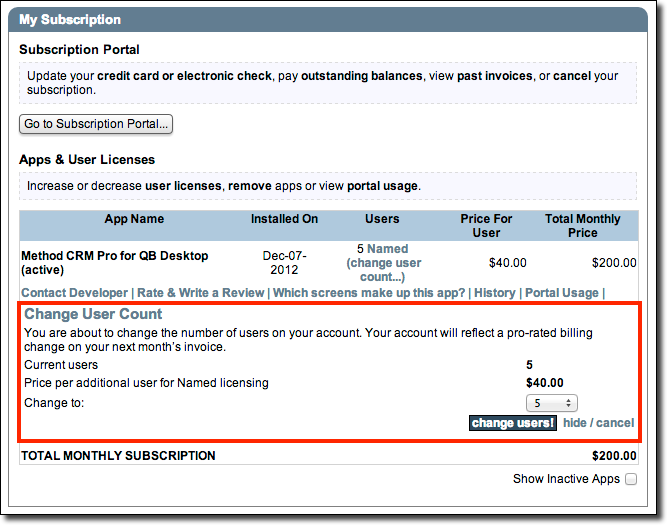
Leave A Comment