Knowledge base is a Method feature that is currently in beta. It allows you to use the solutions from your Method account and create a searchable, indexable public database to use as a help center, FAQ, or whatever you need. To see it in action, you don’t have to go to far—Method uses it as their own help center.
To create your own knowledge base, you’ll have to do two things. First, you need the solutions with which to populate the database. From the Solutions tab, you can create and edit your solutions, link documents to them, and set them as internal or public. You can also assign your solutions a type, which is a major part of setting up your knowledge base. The knowledge base will feature one type of solution, such as “FAQ” or “How-to,” so make sure the information you want to include is under the appropriate type or a sub-type.
Then on the Customize tab, navigate to the Integration Tools tab link and move down to the “Knowledge Base” box towards the bottom. From there you can select the blue Go to Knowledge Base Setup… link to bring up the “Add/Edit Knowledge Base” box.
Here you’ll be able give your knowledge base a title, under “Menu Title,” and choose which solution type you will use. At the bottom, you can also customize the appearance by including an HTML header and choosing a color scheme. You can choose a color by hex value, or there are buttons to match colors to your existing color scheme.
When you’re done, simply save the knowledge base to create a link to the complete product. The knowledge base will update as you update your solutions and provides an easy resource to offer your clients.

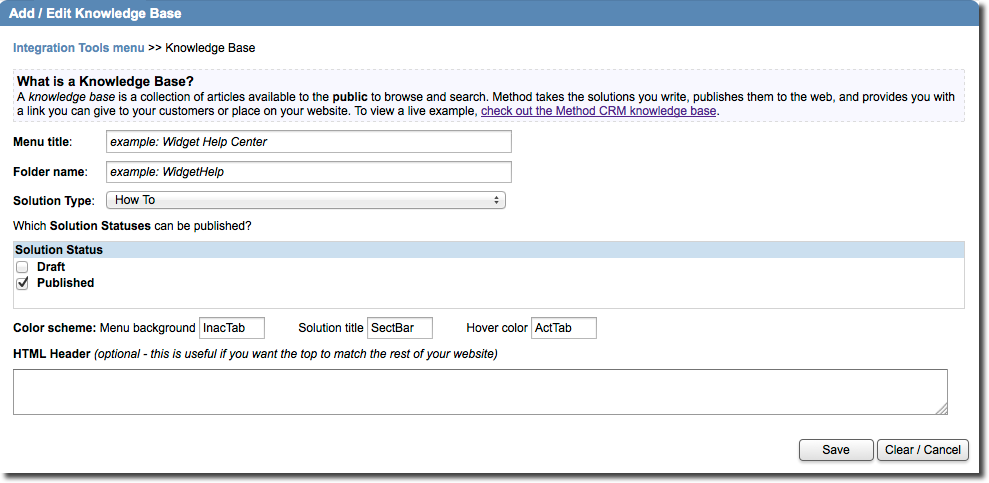
Leave A Comment