If you’re using AERO to manage your company’s workflow, you are probably performing activities regularly that could be scheduled as as series of repeating tasks. Our webinar on recurring activities goes into full detail, but here are the basic steps for scheduling and managing series of activities.
Watch the recording here!
In Method CRM and AERO, there are three recurrence types. First are “One-Time” activities. These have not been set to recur and are completed as soon as you record and post your time. Next are Series, which are the parent or master activities for a set of recurring activities. Finally, Occurrences are the individual instances of a series, onto which work is actually recorded.
To make a one-time activity recurring, select the Go To… button for the activity on the Manage Work screen.
In the upper lefthand corner, you’ll notice that the activity type is listed under the Client and Activity name. At the bottom of the Edit Activity window is a tab for Recurring Dates. The tab will just show a checkbox–until the box is actually checked. Then Method’s recurrence tool will open, allowing you to schedule the frequency, date, and time, and to insert occurrences for the series.
Inserting dates for occurrences can be tricky (Laura does a great job explaining the intricacies in the webinar video). When you first insert dates, a pop-up will prompt you to either insert dates from today’s date or from the beginning date selected for the series.
When renewing a series, the occurrences will insert from the beginning date, so it’s generally best to begin the series on January 1 if it is going to continue into the next year. Note: Method has fixed the bug mentioned in the webinar regarding renewing series with a variable or project basis.
Editing a series involves the same recurrence screen. After making any changes to the activity information, and clicking save, you’ll probably want to replace the scheduled occurrences with the updated activity. To easily do this, mark the “Delete existing occurrences on insert” box, and any unaltered occurrences will be deleted and replaced with the edited activity.
As a safeguard against deleting important work or recorded time, Method won’t delete occurrences that staff have begun working on or otherwise altered. Currently, this appears to include occurrences that have synced to a Google calendar. We’re waiting to hear more on this, but in the meantime, you can manually select and delete occurrences that weren’t automatically deleted.
If the activity is going to be scheduled the next year as well, it’s important to mark the checkbox “Is to be renewed.” At the end of the calendar year, a manager will be able to renew all series marked for renewal. To do this, go to the AERO tab group and under the Manage tab, select the Series screen. By default, activity names are not included in the grid, but they can be added by clicking the gear in the lower right corner. Select any series you wish to renew and click the Renew Selected button.
Then you’re ready to go for the new year!


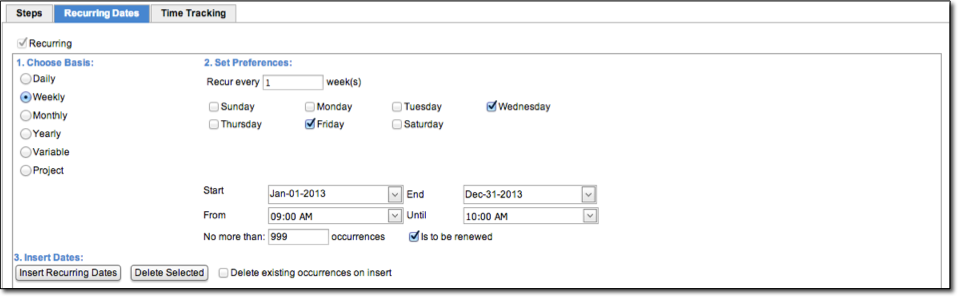
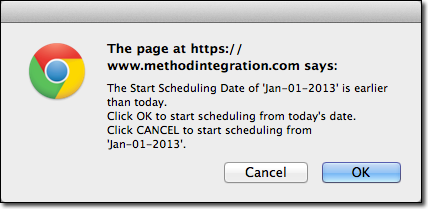

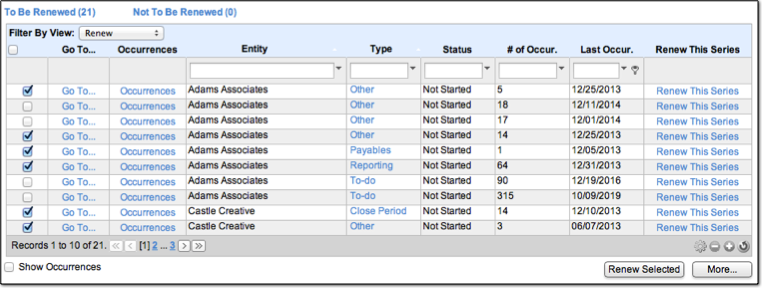
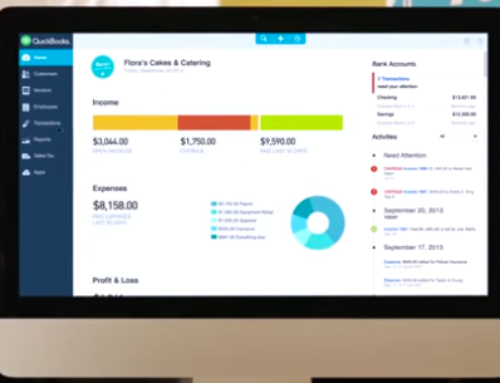
Leave A Comment