If there are Tabs or Tab links on the CRM tab group you use frequently, it might improve your workflow if you added them to your AERO tab group. In the example below, we add the Customize tab to the Aero tab group, but you could add any tab you want. Here’s how to do it:
1. Log in to Method and choose the CRM tab group from the dropdown menu in the upper right corner.

2. Once you are in the CRM tab group, look for the Customize tab and click on it.

3. Click on the Tab Groups link.
![]()
4. The Tab groups window will pop up. Click on the Edit link to the right of the AERO tab group.
5. In the next window, choose the tab that you want to add to the AERO tab group from the drop-down window and click Add Tab.

6. Check the boxes next to the users you want to be able to access this tab in Aero, then click Next.

7. The tab you selected will now appear in your Aero tab group.




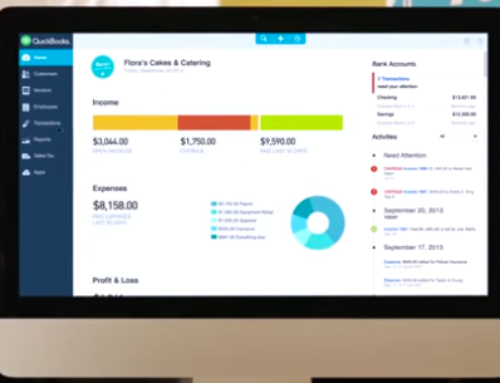
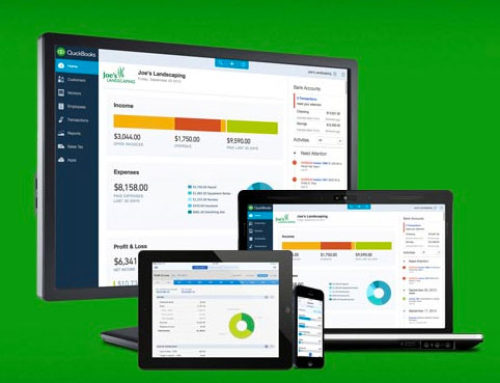

Leave A Comment