Five steps to clear specific browsing data from Chrome
 If you are having trouble signing into Method:CRM or QuickBooks Online, a common fix from support is to “clear your cookies”. I find this a very nuclear fix to a specific problem, since clearing all cookies deletes the good as well as the bad. A better option is to just delete the cookies associated with the web site that is giving you trouble. The steps below outline how to do this in Chrome, but all browsers have this option buried somewhere.
If you are having trouble signing into Method:CRM or QuickBooks Online, a common fix from support is to “clear your cookies”. I find this a very nuclear fix to a specific problem, since clearing all cookies deletes the good as well as the bad. A better option is to just delete the cookies associated with the web site that is giving you trouble. The steps below outline how to do this in Chrome, but all browsers have this option buried somewhere.






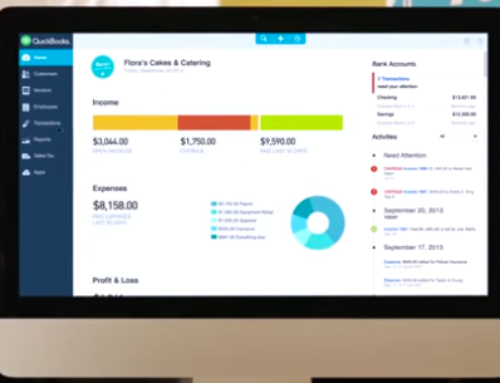
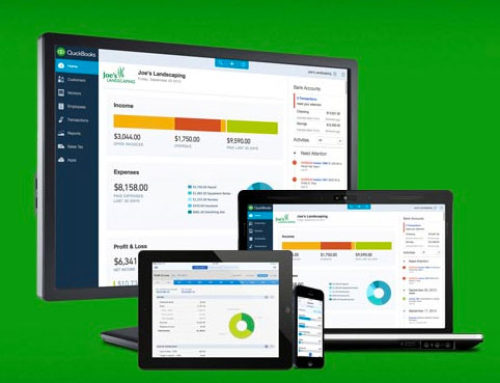
Leave A Comment