UPDATE: This appears to also affect Internet Explorer with certain security settings. – See at the end of the article for Internet Explorer directions.
Cloud Consultancy has discovered a small irritation with the latest release of Chrome, which results in some web page window objects not being loaded on Method screens. This means, for instance, that the Help tab in AERO, will display as blank.
There is a fix for this. You need to tell Chrome that it is okay to display unsecure data on a secure page. The steps are similar to allowing pop-ups.
If you go to a screen in Method, and expect web content to load, and it is not, look for a small shield on the far right of the browser bar.
If you hover over the shield you’ll see a warning that “this page includes script from unauthenticated sources.” Go ahead and click on the shield
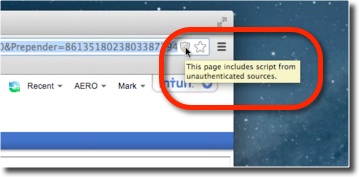
This will give you a pop-up to allow the “unsafe script” (Trust us, its okay – this just means there is unsecure content within a secure page, and in this case you are just loading a page with help info. We promise not to sneak any bad web pages into your Method account.) Click OK, and the web page will refresh, taking you back to the main tab in your Method account. Click back to the tab with the web page and it should now load.

You will see a warning on the browser bar, that this page now includes insecure content. In the future, though, this screen will load correctly (well at least until Chrome updates again!!)
If you are in Internet Explorer, you may get an error like this:
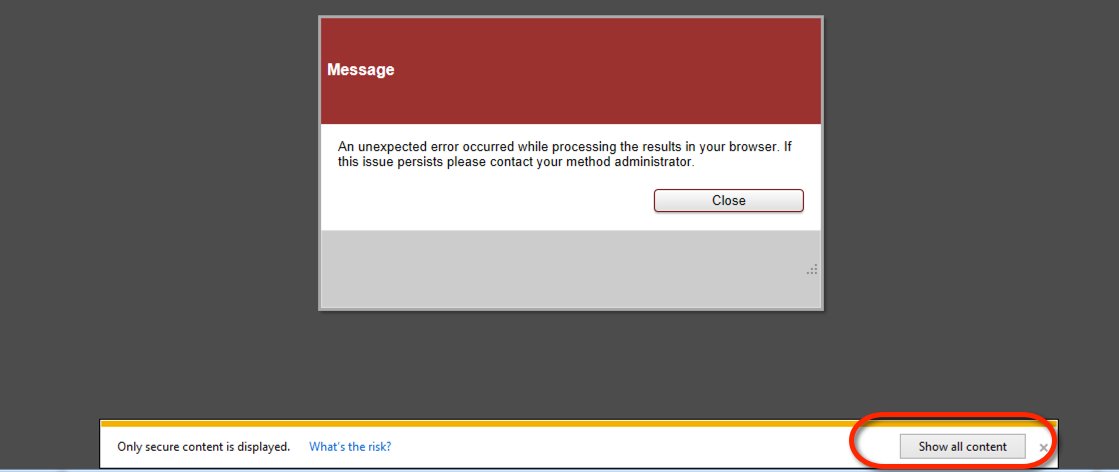
Click on Show all Content. You will have to reload the browser page (don’t do this if you have the timer running!) and then you should be able to see the Help center in AERO. Again this should only have to be done once, and after that you will be able to access the help center smoothly.
If you continue to have issues, or this doesn’t work for you, please let us know at support@cloudconsultancyllc.com or by commenting below!


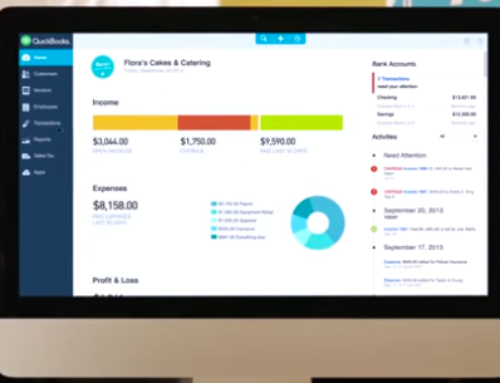
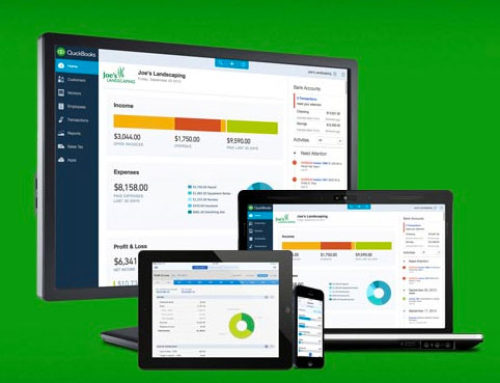
Leave A Comment