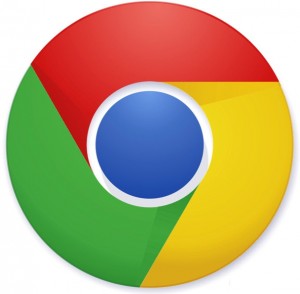 Method CRM will operate in almost any web browser; however, Google Chrome is the recommended browser for best use. Unlike some web apps, you will not benefit from using the back and forward arrows on your chosen browser to navigate in Method. Instead, use your mouse to move between screens. If you sign in to your Method account while it is open on another computer, browser, or window, you will be signed out of the other instance.
Method CRM will operate in almost any web browser; however, Google Chrome is the recommended browser for best use. Unlike some web apps, you will not benefit from using the back and forward arrows on your chosen browser to navigate in Method. Instead, use your mouse to move between screens. If you sign in to your Method account while it is open on another computer, browser, or window, you will be signed out of the other instance.
The most effective way to open more than one window in Method is right click the tab in Chrome and select Duplicate. To see the windows side-by-side, pull the tab out into its own window. When completed, drag it back or click X to close the window. This works well as long as all window tabs remain logged in to the same Method account, but be aware that some inconsistencies may arise if you are actively altering both tabs. If you need to use a browser other than Chrome, you can still duplicate a tab, but it’s usually a little more involved. Below is a quick guide to duplicating tabs in the most recent version of common browsers.
- Chrome: Right click and choose “Duplicate.”
- Firefox: Ctrl (Option for Mac) + click or middle click the reload button OR press Ctrl (Option for Mac) and drag the tab to a new position on the tab bar.
- Internet Explorer: Right click and choose “Duplicate.”
- Safari: Download the “Duplicate Tab Button” extension
- Opera: Right click and choose “Duplicate.”
If you have more than one Method account, you may want to sign in to more than one account at the same time and view them side-by-side. You can do this using Google Chrome’s Multiple Users feature. Each Chrome user’s browser runs independently of the other browser. In Chrome > Settings, go to the Users section and Add New User. While you can often successfully use multiple Method accounts in the same browser, using the Multiple Users feature ensures that you won’t accidentally be automatically logged out of one account.
Note: Chrome’s security features occasionally block parts of Method’s screens showing content from other sources. For a fix, check out our post on viewing mixed content.

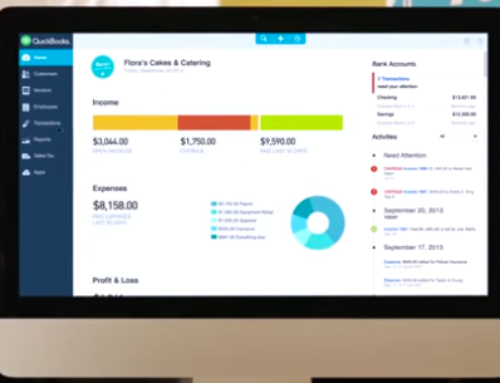
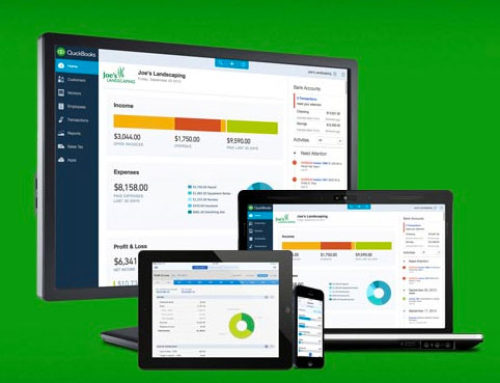
Leave A Comment