Today we’re going to take a look at the Manage tab from a manager’s perspective. If your staff have been successfully using AERO Workflow Manager to record time and perform assigned work, the Manage tab will give you tools to solve some common pain points:
- What work is due today, and is it getting done?
- How do I delegate work to staff?
- Are staff working efficiently?
Click here to view our webinar on Managing Staff, or read on to learn how to address these issues.
What work is due today, and is it getting done?
When you navigate to the manage tab, you’re presented with a grid showing all work for clients that is not yet complete. By default, it shows all work due on or before the present day, and nothing in the future.
The status column will show you whether the incomplete work is not started, in progress, or deferred. At the top of the screen is a quick count of how many of each there are. Clicking those counts will filter the list to show just activities with that status.
Not started work, as you might expect, is activities that your staff have not begun to work on. In progress work is activities that your staff are actively working on at the moment, i.e., they have the activity open and are recording time. And deferred work is activities which staff have put on hold. These quick links make it easy for managers to review tasks to see if there is anything that needs their help or intervention.
How do I delegate work?
Let’s say you’ve got a new project and need to reassign tasks to balance the workload. Or an employee is going on vacation and you need to make sure their work is covered while they’re gone. With AERO, it’s all simple.
You can always create a new activity with written instructions and resources and assign it to any employee. Or, you can filter work on the grid by employee to easily reassign existing activities. Just select the relevant staff member from the Select Staff drop-down menu.
When you find the one you want to reassign, click to Go To… the task, and a pop up screen will show all the details about the activity.
Here you can change the employee in the Assigned To box and modify other details as necessary. After you save the activity, it will show up as an activity for the newly assigned employee.
Are staff working efficiently?
Another difficulty with delegating work to staff is the thought, “But I can do it faster and better.” With AERO, you can give your staff all they need to complete the job just as you would on the activity details page. The Calculate Income section gives space to specify the budgeted income and estimated duration of the task, so you can guide staff on how long it should take.
The steps tab at the bottom provides written descriptions and resources so that staff may perform the work accurately and consistently.
And time tracking lets you see the details of how much time has been recorded on the activity.
Information about time tracking is also available at-a-glance on the Manage tab. The last three columns show the estimated time for the work and the actual recorded time. Any time over the estimated time is highlighted in the overages column
We find it effective to have a daily task for managers to review deferred tasks, review overages, and assign and re-assign work among staff to get it all done.

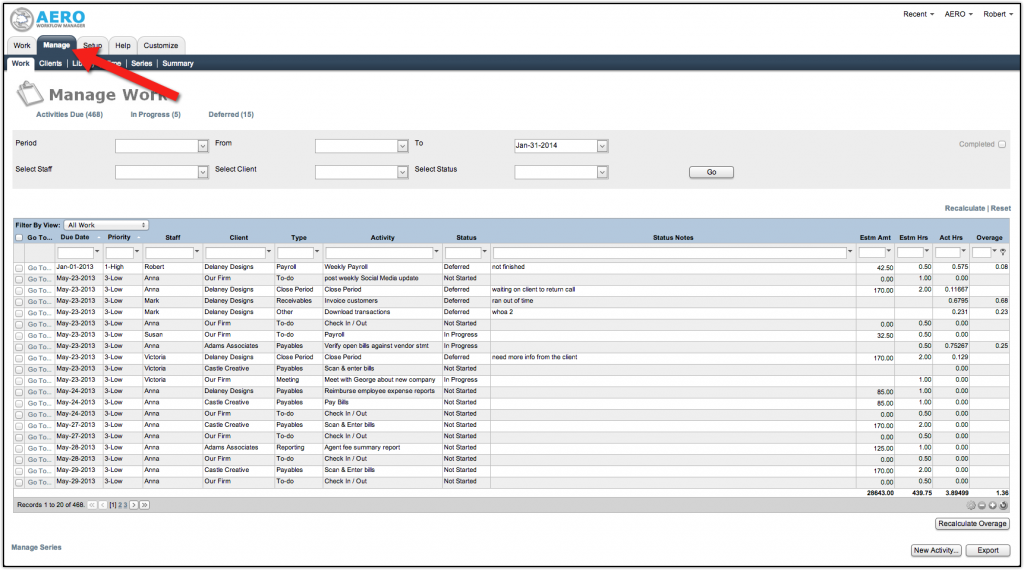
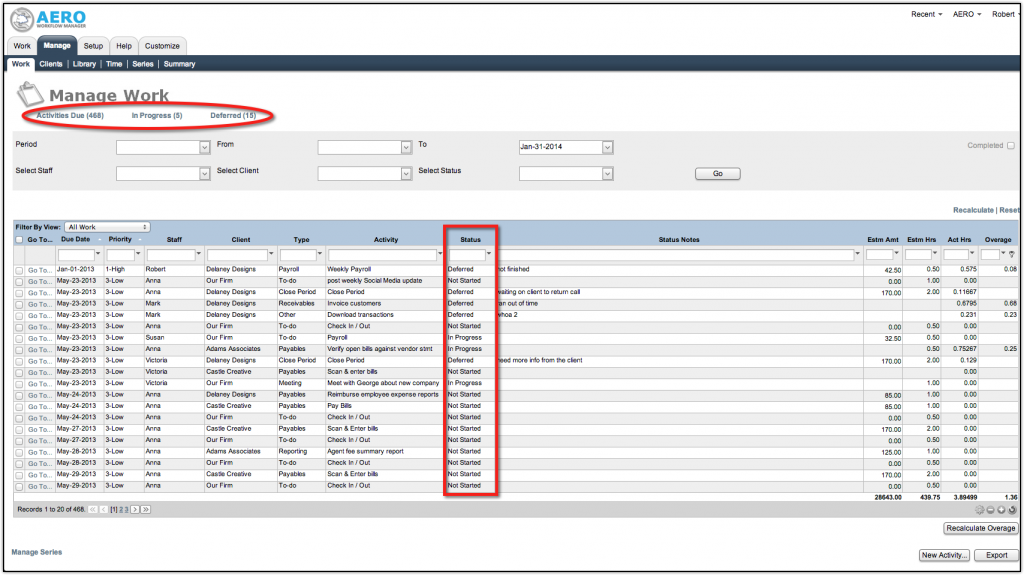
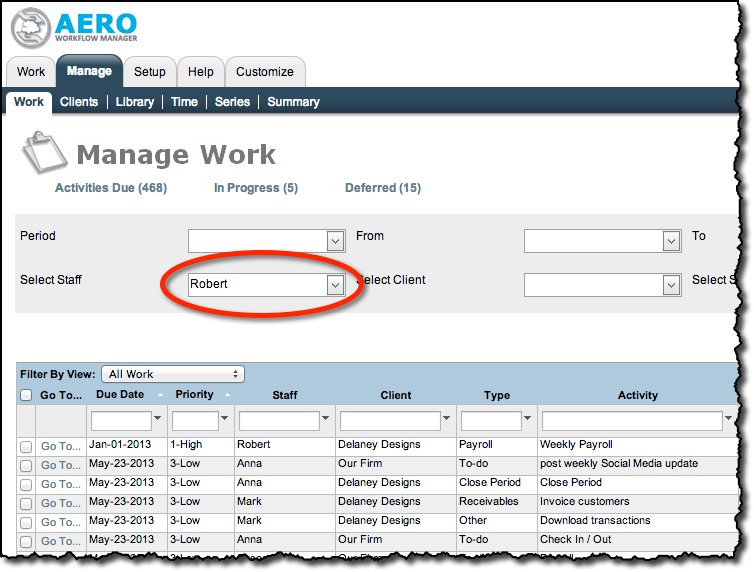
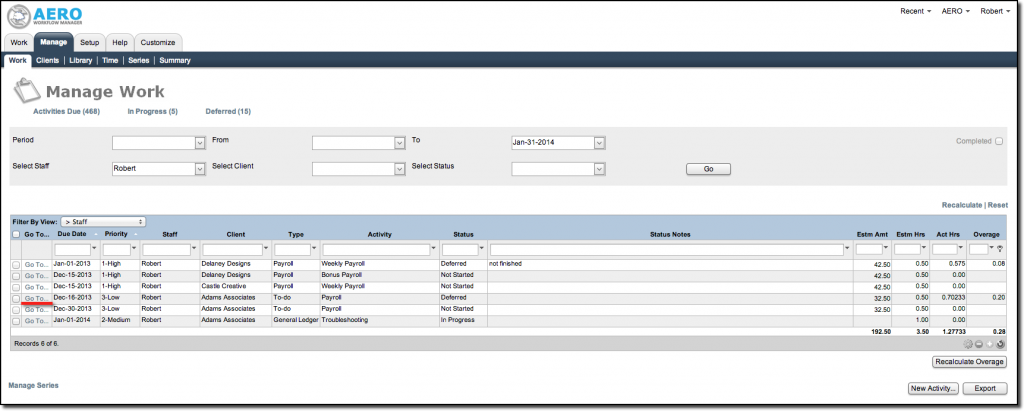
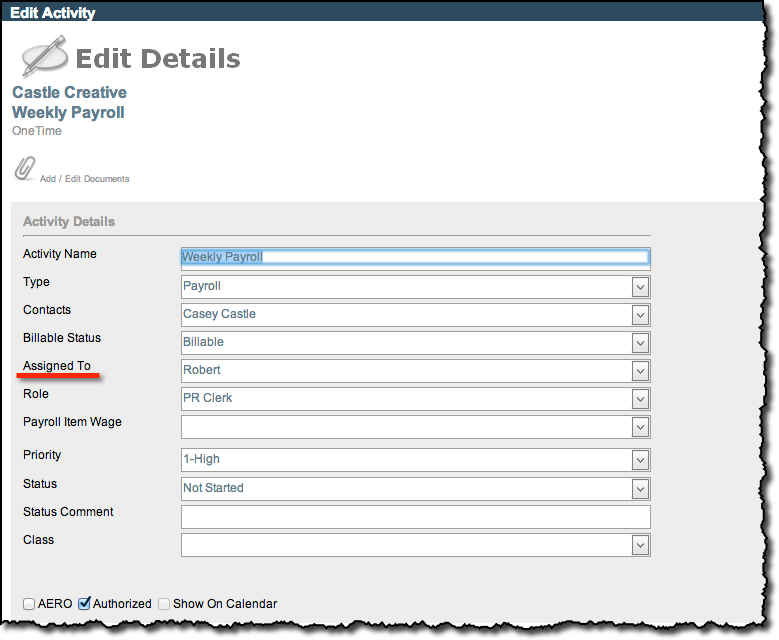
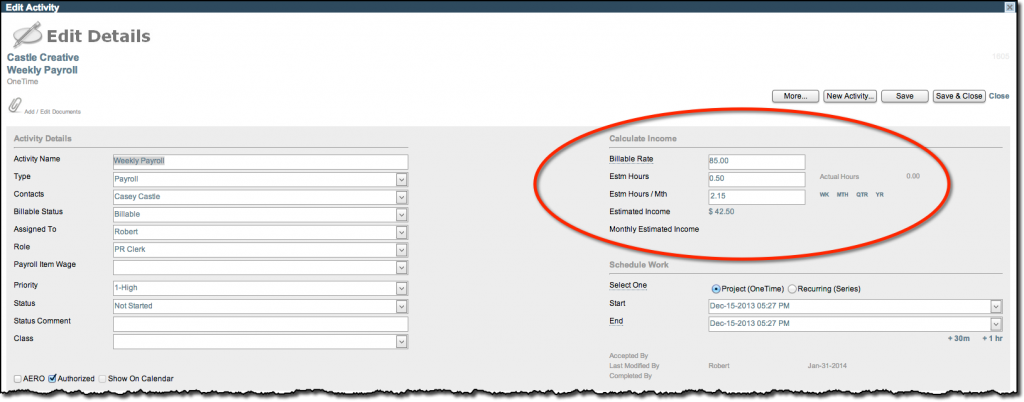
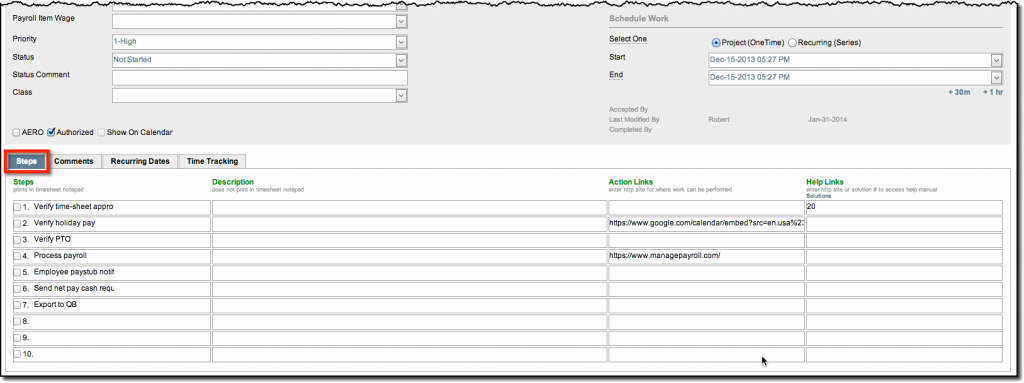



Leave A Comment